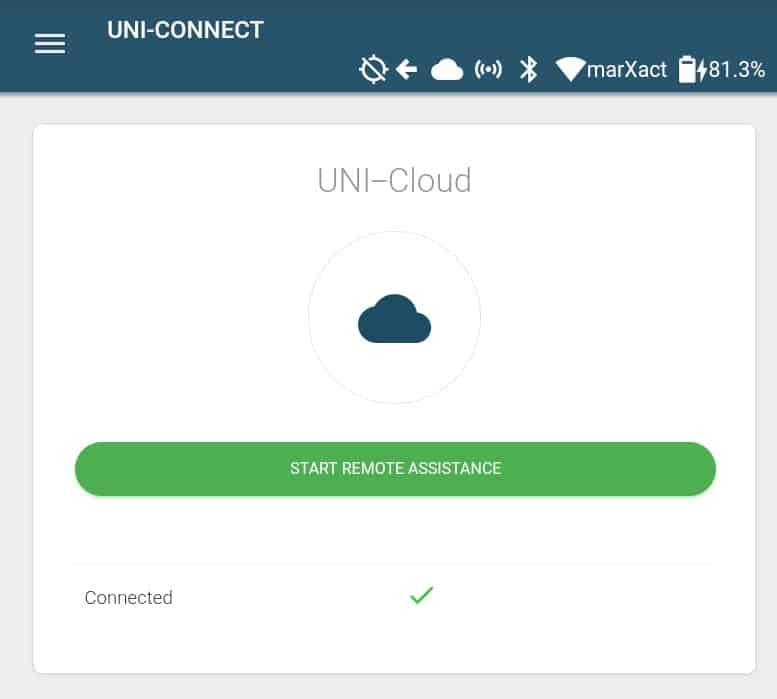How do I connect my UNI-GR1 to the UNI-Cloud?
When delivered, your UNI-GR1 is connected to your UNI-Cloud tenant. However, after a while of use it can happen that you are disconnected from the cloud because of a bad internet connection, or after an update or a reset. This has to do with safety and authentication of the UNI-GR1 and the UNI-Cloud and in this case you need to re-authenticate. With the below steps you can determine if its an authentication issue and how to resolve this.
First of all, your UNI-GR1 needs to have a stable connection with the internet. This can be WiFi or 3G mobile data. Make sure you are connected with one of the two. You can simply check this within UNI-Connect’s statusbar.
In case the UNI-GR1 has an active internet connection, open the menu and go to the main settings in UNI-Connect, scroll down to UNI-Cloud and press to open the UNI-Cloud setting screen. In this new window we will see more details on the current state of the connection with the UNI-Cloud.
If you’re connected with the internet by Wi-Fi or 3G, there is no connection with the UNI-Cloud and the “Connected” indicator marks a red cross, it’s very likely that you have to authenticate the UNI-GR1 to your UNI-Cloud tenant. Within a couple of seconds into loading the UNI-Cloud page within UNI-Connect, the UNI-GR1 will notice that you need to re-authenticate and within that same screen you will see the UNI-Cloud login button appear as showed in the example below.
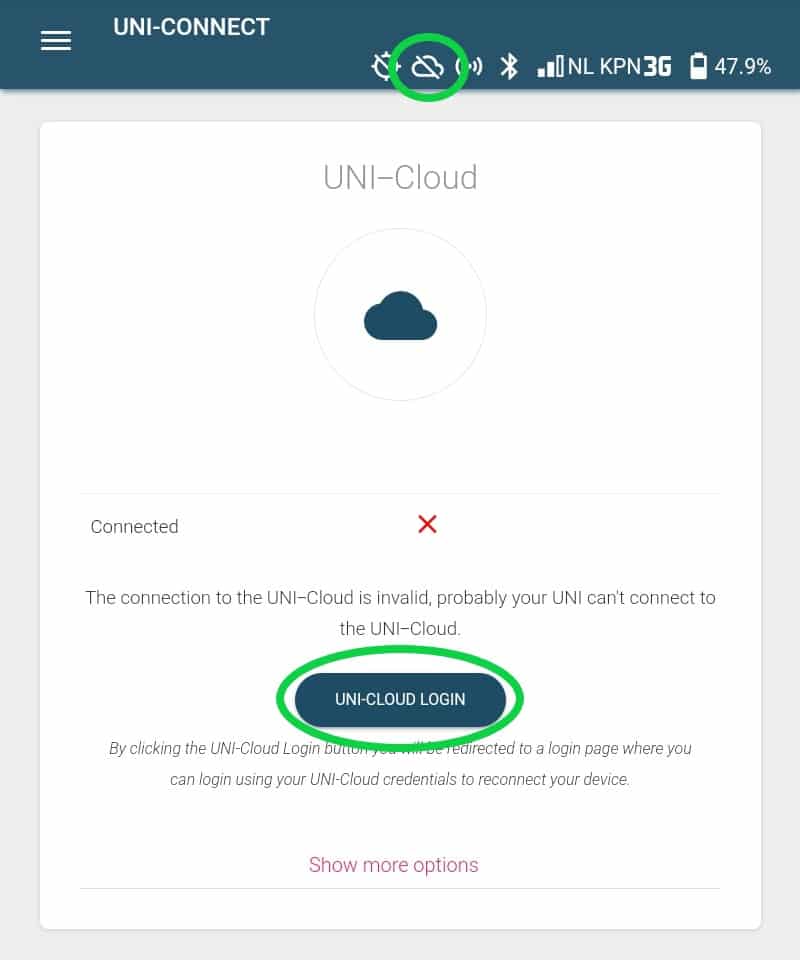
Press on the “UNI-Cloud Login” button. By pressing the button, you will be redirected to a new browser tab, just like in the picture below. Fill in your credentials you received from us on the packing slip when you ordered your UNI-GR1.
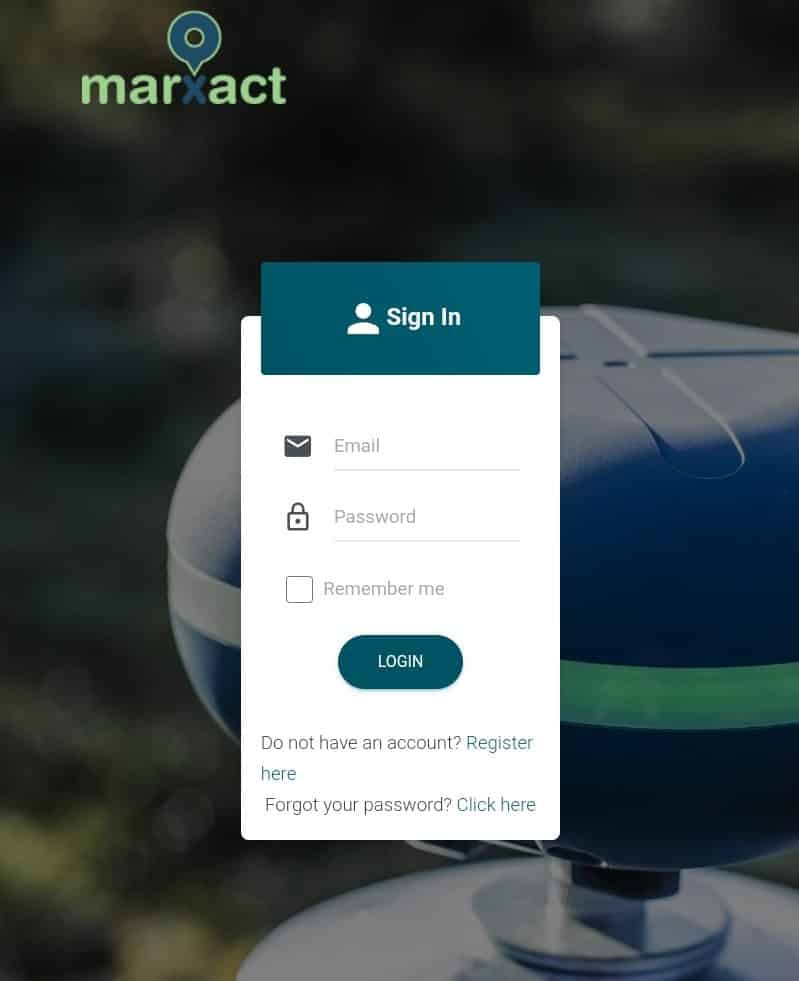
After filling in your credentials, click “login” and leave the tab open/active. Now the UNI-GR1 will link to your UNI-Cloud tenant with a unique token and starts authenticating with the UNI-Cloud. During this period the LED-ring on the UNI-GR1 will spin blue. This can take up to roughly 10-20 seconds and when it’s authenticated, you will see the LED-ring flash solid blue once, which indicates that the UNI-GR1 is authenticated and connected again to UNI-Cloud. You can now switch back to the UNI-Connect tab where you will see that you are connected like in the picture below.